22. 插槽 Slots
22. 插槽 Slots
22.1 插槽内容与出口
在某些场景中,可能想要为子组件传递一些模板片段,让子组件在它们的组件中渲染这些片段。
例如,有一个 <FancyButton> 组件,可以像这样使用:
<FancyButton>
Click me! <!-- 插槽内容 -->
</FancyButton>
<FancyButton> 的模板是这样的:
<button class="fancy-btn">
<slot></slot> <!-- 插槽出口 -->
</button>
<slot> 元素是一个插槽出口 (slot outlet),标示了父元素提供的插槽内容 (slot content) 将在哪里被渲染。
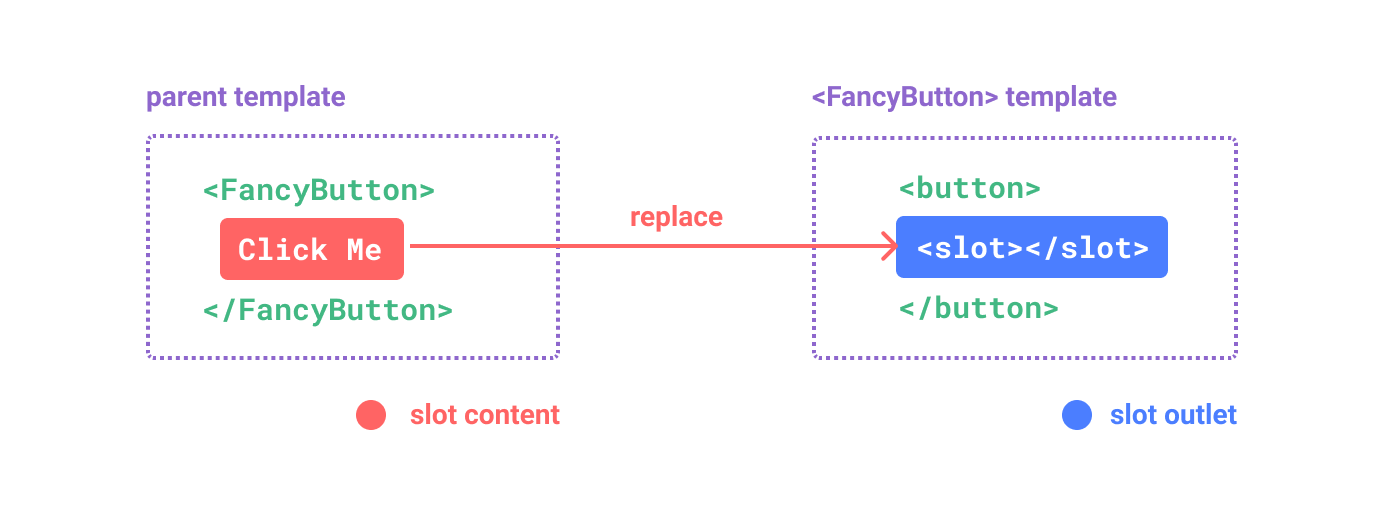
最终渲染出的 DOM 是这样:
<button class="fancy-btn">Click me!</button>
通过使用插槽,<FancyButton> 仅负责渲染外层的 <button> (以及相应的样式),而其内部的内容由父组件提供。
插槽内容可以是任意合法的模板内容,不局限于文本。例如我们可以传入多个元素,甚至是组件:
<FancyButton>
<span style="color:red">Click me!</span>
<AwesomeIcon name="plus" />
</FancyButton>
通过使用插槽,<FancyButton> 组件更加灵活和具有可复用性。现在组件可以用在不同的地方渲染各异的内容,但同时还保证都具有相同的样式。
22.2 渲染作用域
插槽内容可以访问到父组件的数据作用域,因为插槽内容本身是在父组件模板中定义的。
举例来说:
<span>{{ message }}</span>
<FancyButton>{{ message }}</FancyButton>
这里的两个 {{ message }} 插值表达式渲染的内容都是一样的。
插槽内容无法访问子组件的数据。
父组件模板中的表达式只能访问父组件的作用域;子组件模板中的表达式只能访问子组件的作用域。
22.3 默认内容
在外部没有提供任何内容的情况下,可以为插槽指定默认内容。
<SubmitButton> 组件:
<button type="submit">
<slot></slot>
</button>
们想在父组件没有提供任何插槽内容时在 <button> 内渲染“Submit”,只需要将“Submit”写在 <slot> 标签之间来作为默认内容:
<button type="submit">
<slot>
Submit <!-- 默认内容 -->
</slot>
</button>
22.4 具名插槽
在一个组件中包含多个插槽出口是很有用的
例如,在一个 <BaseLayout> 组件中,有如下模板:
<div class="container">
<header>
<!-- 标题内容放这里 -->
</header>
<main>
<!-- 主要内容放这里 -->
</main>
<footer>
<!-- 底部内容放这里 -->
</footer>
</div>
对于这种场景,<slot> 元素可以有一个特殊的 attribute name,用来给各个插槽分配唯一的 ID,以确定每一处要渲染的内容:
<div class="container">
<header>
<slot name="header"></slot>
</header>
<main>
<slot></slot>
</main>
<footer>
<slot name="footer"></slot>
</footer>
</div>
这类带 name 的插槽被称为具名插槽 (named slots)。
没有提供 name 的 <slot> 出口会隐式地命名为“default”。
在父组件中使用 <BaseLayout> 时,需要一种方式将多个插槽内容传入到各自目标插槽的出口。此时需要用到具名插槽:
要为具名插槽传入内容,我们需要使用一个含 v-slot 指令的 <template> 元素,并将目标插槽的名字传给该指令:
<BaseLayout>
<template v-slot:header>
<!-- header 插槽的内容放这里 -->
</template>
</BaseLayout>
v-slot 有对应的简写 #,因此 <template v-slot:header> 可以简写为 <template #header>。其意思就是“将这部分模板片段传入子组件的 header 插槽中”。
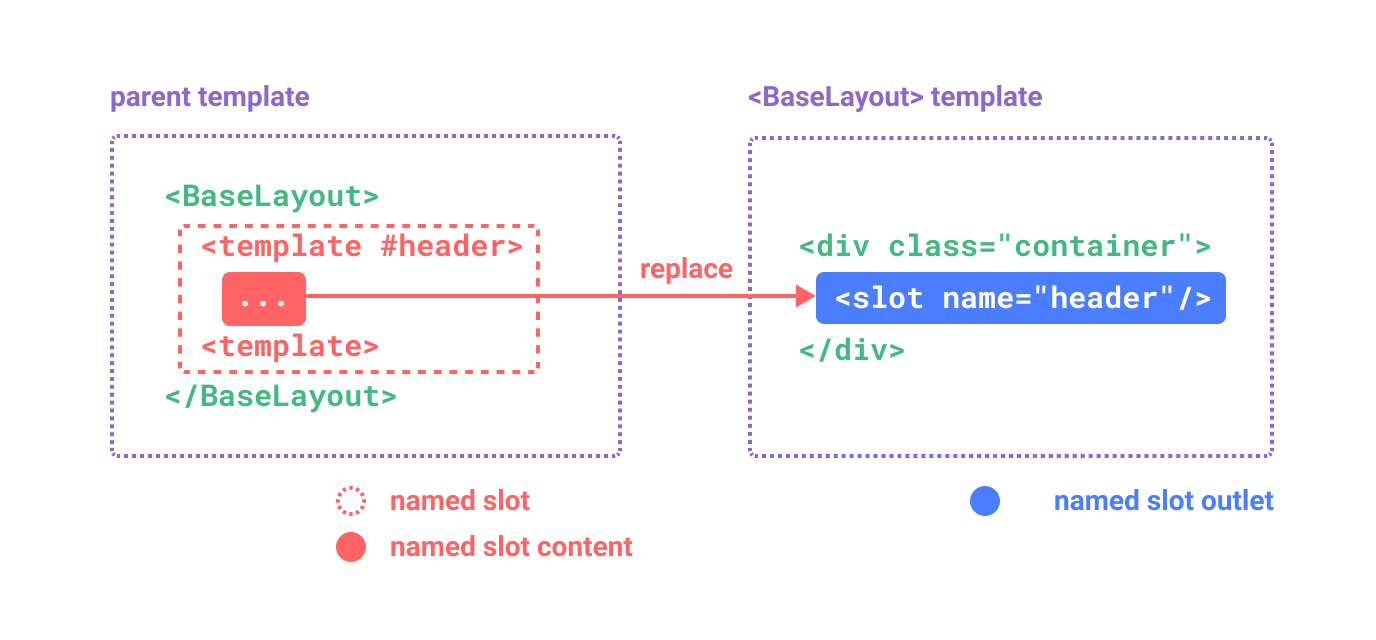
<BaseLayout>
<template #header>
<h1>Here might be a page title</h1>
</template>
<template #default>
<p>A paragraph for the main content.</p>
<p>And another one.</p>
</template>
<template #footer>
<p>Here's some contact info</p>
</template>
</BaseLayout>
当一个组件同时接收默认插槽和具名插槽时,所有位于顶级的非 <template> 节点都被隐式地视为默认插槽的内容。所以上面也可以写成:
<BaseLayout>
<template #header>
<h1>Here might be a page title</h1>
</template>
<!-- 隐式的默认插槽 -->
<p>A paragraph for the main content.</p>
<p>And another one.</p>
<template #footer>
<p>Here's some contact info</p>
</template>
</BaseLayout>
最终渲染出的 HTML 如下:
<div class="container">
<header>
<h1>Here might be a page title</h1>
</header>
<main>
<p>A paragraph for the main content.</p>
<p>And another one.</p>
</main>
<footer>
<p>Here's some contact info</p>
</footer>
</div>
22.5 动态插槽名
动态指令参数在 v-slot 上也是有效的,即可以定义下面这样的动态插槽名:
<base-layout>
<template v-slot:[dynamicSlotName]>
...
</template>
<!-- 缩写为 -->
<template #[dynamicSlotName]>
...
</template>
</base-layout>
22.6 作用域插槽
在某些场景下插槽的内容可能想要同时使用父组件域内和子组件域内的数据。
要做到这一点,需要一种方法来让子组件在渲染时将一部分数据提供给插槽。
可以向一个插槽的出口上传递 attributes:
<!-- <MyComponent> 的模板 -->
<div>
<slot :text="greetingMessage" :count="1"></slot>
</div>
当需要接收插槽 props 时,默认插槽和具名插槽的使用方式有一些区别。
22.6.1 默认插槽
通过子组件标签上的 v-slot 指令,直接接收到了一个插槽 props 对象:
<MyComponent v-slot="slotProps">
{{ slotProps.text }} {{ slotProps.count }}
</MyComponent>
子组件传入插槽的 props 作为了 v-slot 指令的值,可以在插槽内的表达式中访问。
v-slot="slotProps" 可以类比函数签名,和函数的参数类似,我们也可以在 v-slot 中使用解构:
<MyComponent v-slot="{ text, count }">
{{ text }} {{ count }}
</MyComponent>
22.6.2 具名作用域插槽
插槽 props 可以作为 v-slot 指令的值被访问到:v-slot:name="slotProps"
使用缩写:
<MyComponent>
<template #header="headerProps">
{{ headerProps }}
</template>
<template #default="defaultProps">
{{ defaultProps }}
</template>
<template #footer="footerProps">
{{ footerProps }}
</template>
</MyComponent>
向具名插槽中传入 props:
<slot name="header" message="hello"></slot>
注意插槽上的 name 是一个 Vue 特别保留的 attribute,不会作为 props 传递给插槽。因此最终 headerProps 的结果是 { message: 'hello' }。
如果同时使用了具名插槽与默认插槽,则需要为默认插槽使用显式的 <template> 标签。
尝试直接为组件添加 v-slot 指令将导致编译错误。这是为了避免因默认插槽的 props 的作用域而困惑。
<!-- 该模板无法编译 -->
<template>
<MyComponent v-slot="{ message }">
<p>{{ message }}</p>
<template #footer>
<!-- message 属于默认插槽,此处不可用 -->
<p>{{ message }}</p>
</template>
</MyComponent>
</template>
为默认插槽使用显式的 <template> 标签有助于更清晰地指出 message 属性在其他插槽中不可用:
<template>
<MyComponent>
<!-- 使用显式的默认插槽 -->
<template #default="{ message }">
<p>{{ message }}</p>
</template>
<template #footer>
<p>Here's some contact info</p>
</template>
</MyComponent>
</template>
